If you wish to enter Learners for a Public Centre exam, this can be done directly through ExamTrack and payment can be made straight away.
Important: It is the responsibility of those entering Learners for Public Centre exams to make payment at the point of submission.
Additionally, LAMDA will only communicate with the person who has entered the Learner(s) for the examinations. LAMDA recommends that those wishing to be the point of contact regarding Public Centre entries, and to receive all relevant documents and results, are the ones who enter Learners for their exams.
The Process
1) Log in to ExamTrack and click "Book Now"
2) Select the correct Exam Centre, Event Date and Qualification that you wish to enter. Once you have chosen the Qualification, the option to select from your list of Learners will appear.
- Learners being entered for Duo / Combined or Group Exams must be entered at the same time
- If an existing Learner does not appear in your dropdown list, please contact LAMDA through the LAMDA Oracle and provide the below information. This will allow us to associate the existing Learner to your profile:
- Name
- Date of Birth
- Learner I.D
3) In the Additional Information box, the following information can be provided:
- Timing Preferences – AM / PM – LAMDA will try to accommodate time requests, however we cannot make any guarantees that will be able to do so unless it is for Medical or Religious reasons.
- Siblings - Please confirm if the Learner(s) being entered are siblings
- Existing Reasonable Adjustments – Please provide any relevant information if the Learner(s) has an existing Reasonable Adjustment
- For Customers entering Learners for our UK Online Public Centres (ROAPUB) or International Online Public Centres (INTROA), please provide details of the selected Own Choice Pieces (OCPs). Please include Country where the Learners will be logging in to the session from (if entering for INTROA) and whether it is at home or another type of venue e.g. a school, office, etc.
4) Click "Place Order"
5) The exam fee will be added to your basket on the right hand side with the Learner, Qualification, Centre and Exam Date listed below. To enter more Learners, repeat steps 1 – 4 until all Learners have been entered.

6) Once all Learners have been entered, click "Pay Now"
- Customers with credit notes to apply, see bottom of this guide
7) The next page will provide you with a summary of the Learners that you have entered, the exams they have been entered for, and the relevant fee(s).
8) To the right of the summary, enter the card payment details and click “Pay Now”

9) If successful, you will be returned to your “My Bookings” page with the exams booked now displaying at the bottom. Any Learners with an Authorised Reasonable Adjustment will have an asterisk next to their name and Learners who are aged 16 or over will have an exclamation mark.
10) You will also receive a payment confirmation email which will include important information and any next steps, such as applying for Reasonable Adjustments if you haven’t already done so. The email will also have one PDF file attached. This file contains:
- a receipt listing the qualifications, fees and payment amount
- a candidate list detailing Learner information and qualifications they have been entered for
Important Information
- All bookings made can be viewed at any time through “My Bookings”

- The date and time of a Learner’s exam will not display on paperwork, nor will it be confirmed, until LAMDA has completed the scheduling and dispatched the finalised paperwork. This usually happens two weeks before the first date of the event.
- If you do not complete a booking and wish to complete it at a later date, return to “My Bookings” and click “View Basket” on the right-hand side to view your outstanding booking

- The event closing date is indicated in the drop-down menu. However, some events may become fully booked sooner than the published closing date, so we recommend submitting your Learners as soon as possible

- To change / cancel a booked exam date, if the event you are currently entered in for is still open for bookings, log back in to ExamTrack, go to the "My Bookings" page and click the Bin Icon next to the exam(s) you wish to cancel / rebook. This will cancel the original booking and remove it from the system. You can then rebook following the the steps in this guide. You will receive an automated email confirming the cancellation and confirming a refund for the booking will be processed within 5 working days. IMPORTANT: Cancelling and rebooking exams is still subject to availability of the chosen session date, and the event you wish to rebook on to must still be open for bookings.
Apply Credit Notes
Important: This process is only for Learners who have a Credit note to be applied against their exam fee. All other entries must be submitted via the regular process on ExamTrack. LAMDA will not process entries for Learners via email who do not require a Credit Note applied.
For all Customers wishing to book exams for Learners who require a Credit Note to be applied, please contact the LAMDA Public Centre Team via our Customer Portal by clicking here.
Please provide the following information for any Learners requiring a Credit Note to be applied:
- Learner Name
- D.O.B
- Learner PIN
- Exam Subject & Grade Learner is taking
- Credit Note Reference
- Public Centre Learner(s) are to be entered at
- Session Date Learner(s) are to be entered for
LAMDA will add the Learner(s) to the system and then provide a Payment Link by email for any outstanding balance.
Please Note: All entries are still subject to capacity of the desired event at the point of booking / contact.